When you first launch Startup Delayer you'll be presented with the following window:
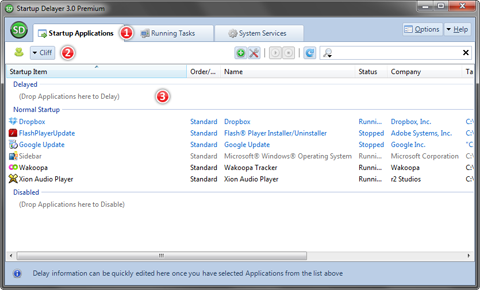
There are 3 items marked in the screenshot above. Each of those items is detailed below.
Item 1 - The tabs along the top allow you to switch between Startup Applications, Running Tasks and System Services. To delay an application, use the Startup Applications tab.
Item 2 - This displays the name of the active user. You can switch the active user by clicking on the drop down that contains the active user name.
Item 3 - This applications listed here are grouped into 3 sections. Delayed, Normal Startup and Disabled. To delay an item listed in the Normal Startup, simply click and drag and drop the item onto the Delayed group. Alternatively you can right click on an item and choose 'Delay Selected'
Once you have delayed an application the view will refresh to represent the change you made. In the screenshot below an application has been delayed and will start the next time I login.
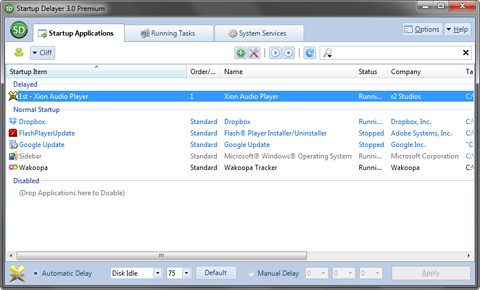
Once a few items have been delayed, it is a simple matter of dragging and dropping them to modify the order that they start. The order is displayed in the Order column.
ativan australia
clonazepam australia
stilnox australia
xanax australia
zopiclone australia